What is Apple changing?
Apple’s upcoming new iPhone software, iOS 18, is expected in mid-September and will include many changes, but the one most relevant to Reach is a change in how iPhone users will grant apps like Reach access to their contacts. In previous versions of iOS, Reach would ask a user for access to their contacts and they would get an iPhone pop-up with a simple yes or no choice where they could either grant Reach access to all their contacts or decline to grant access to any of their contacts. With iOS 18, Apple is reworking this permission process to allow (and even encourage) users to instead pick which specific contacts Reach can access, similar to how users grant access to photos for third party apps.
Once the new version of iOS is released publicly, it will be up to users when to update. Some will do so immediately and some may wait or never upgrade at all. Some users on iPhone X or older will not be able to upgrade. This means that you will be running trainings where some iPhone users are on iOS 18 and others are not. Users will also need to upgrade to the latest version of Reach (26.0) in the App Store or Play Store to see the latest changes to Contact Import.
How does this relate to Reach?
Allowing users to import contacts from their device is a major part of how most campaigns use Reach and it helps power our relational organizing features. Giving users control over which contacts they import to Reach is an important privacy feature that we have included from the beginning. We designed the “Selector Screen” to be the first step of the contact import process so even though Apple has technically allowed us to access all of a user’s contacts, we have let the user decide which ones to upload, match, and import. Apple’s new approach is essentially now replicating this feature, and forcing all apps to meet the privacy standards Reach already has.
However, due to the way Apple has designed their new flow, it would lead to a confusing user experience to let it stack on top of the existing Reach features. So we have designed and implemented updates to the contact import flow to avoid confusion and even make contact import a bit better.
Which users will be affected?
All users who begin the contact import process for the first time on new versions of Reach will be affected. Their experience will depend on whether they are using iOS 18 as outlined below. These changes will not affect users who have already given contact permissions to Reach on earlier versions and begun the contact import process on your campaign even if they then update to iOS 18. Apple should maintain their “Full Access” choice and contact import will continue to work as described below.
How will this affect users on all other platforms?
For all users not on iOS 18 (including older versions of iOS, Android, and web), there will be one change to the contact import flow in which they will see a new Reach screen we’re calling the “Scoping” screen which will appear right after the tutorial slideshow once they have granted Reach permission to access their contacts. This screen will mirror the choice Apple is now giving iOS 18 users so they will be able to choose whether they want to have Reach search and match all their contacts, or pick which contacts Reach should search. If they choose “Match all contacts”, we will skip the “Selector” screen and proceed directly to the searching process. For many users who don’t have thousands of contacts on their phone and were getting confused by the Selector screen – and don’t want to think about pre-selecting or filtering their contacts – this should save them some time and confusion! If they choose “Select specific contacts” they will proceed to the Selector screen and the process will work just like it previously had.
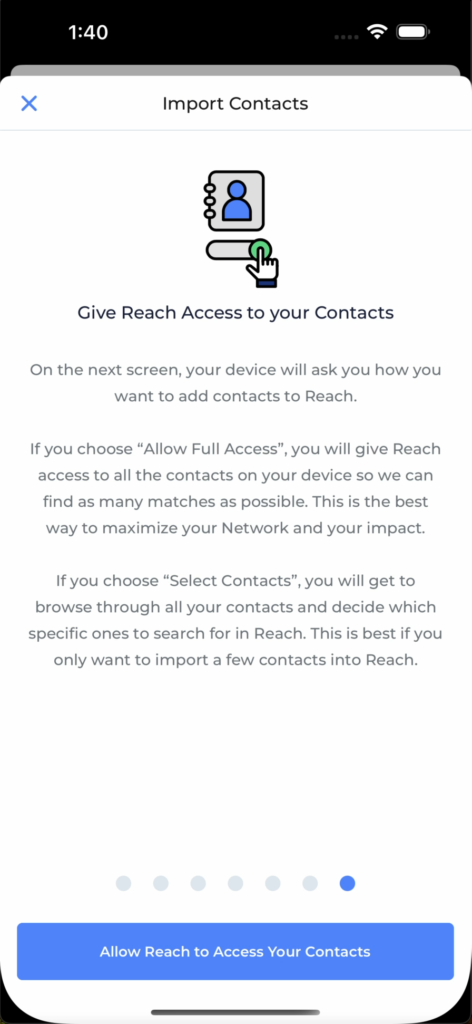
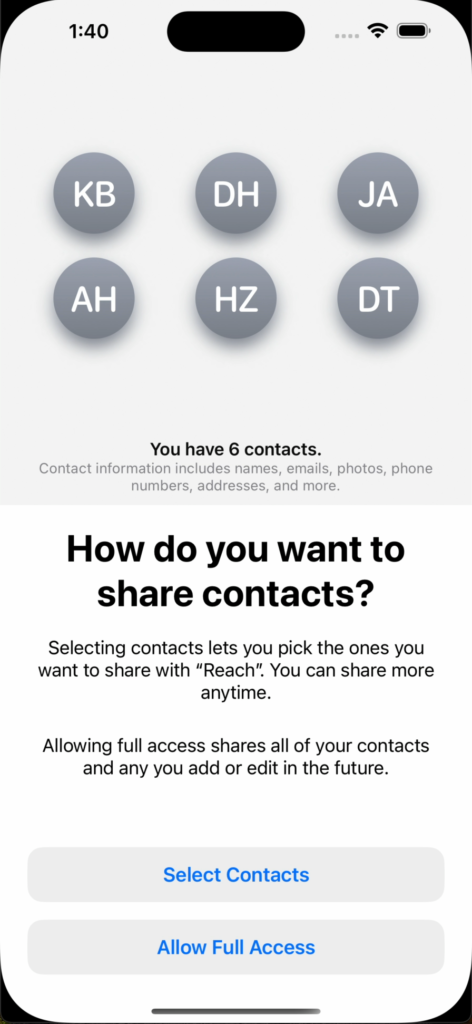
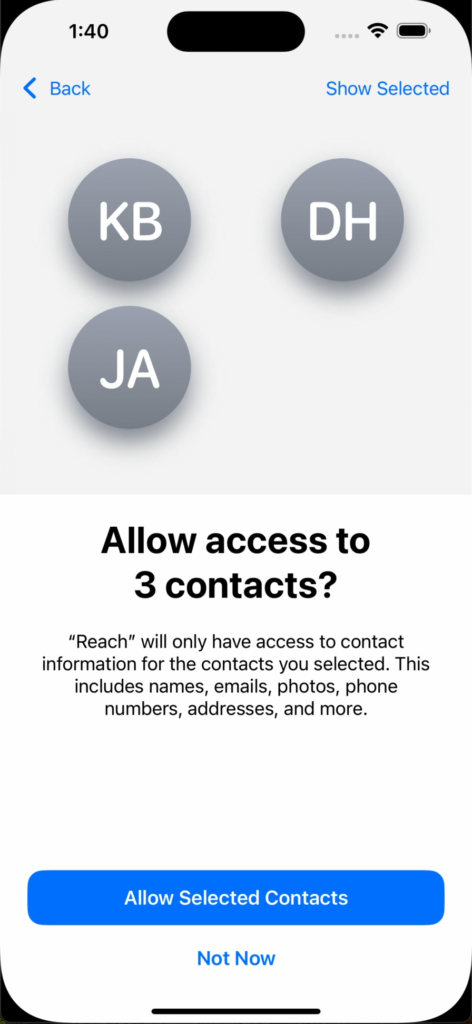
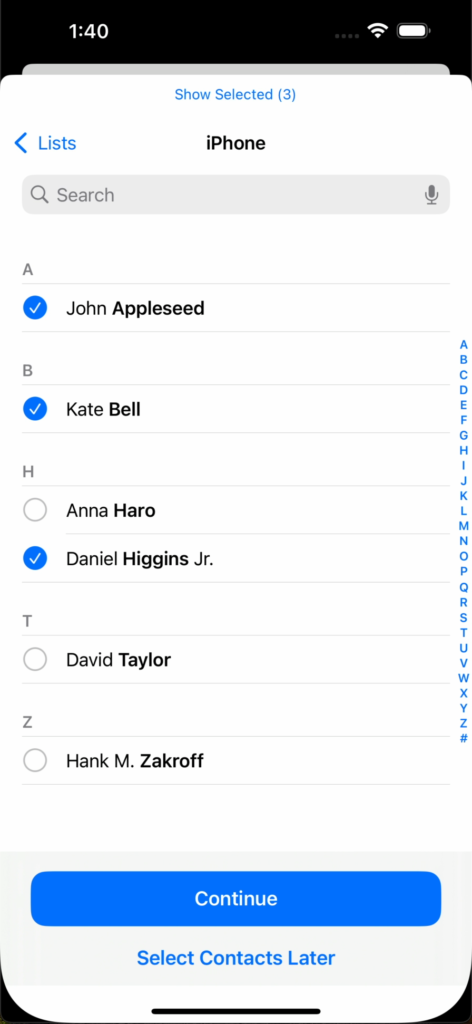
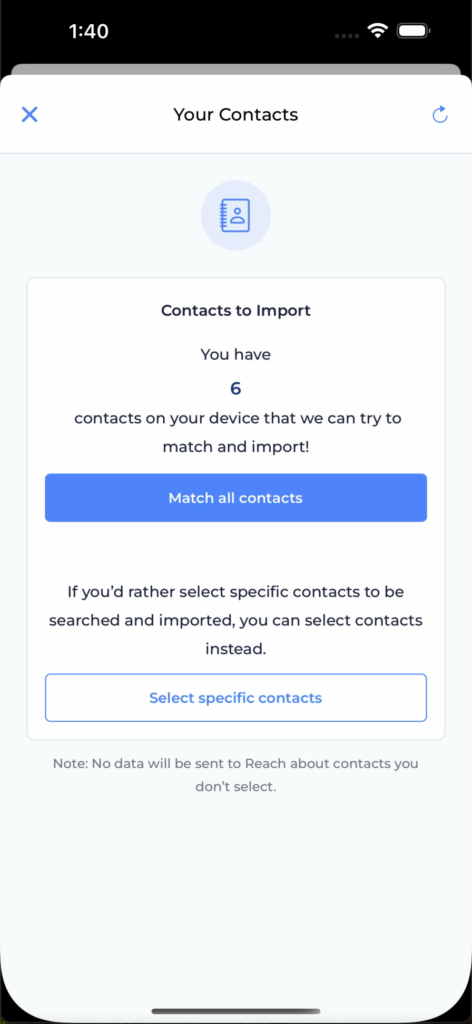
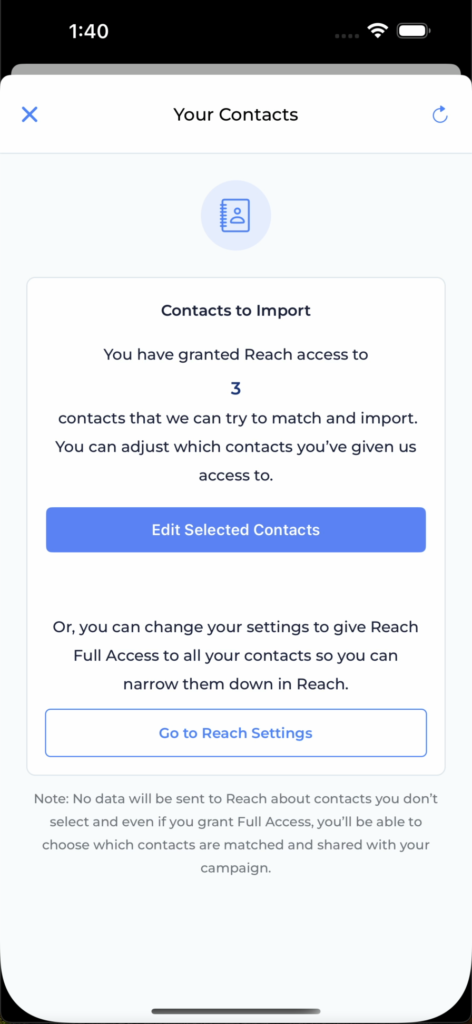
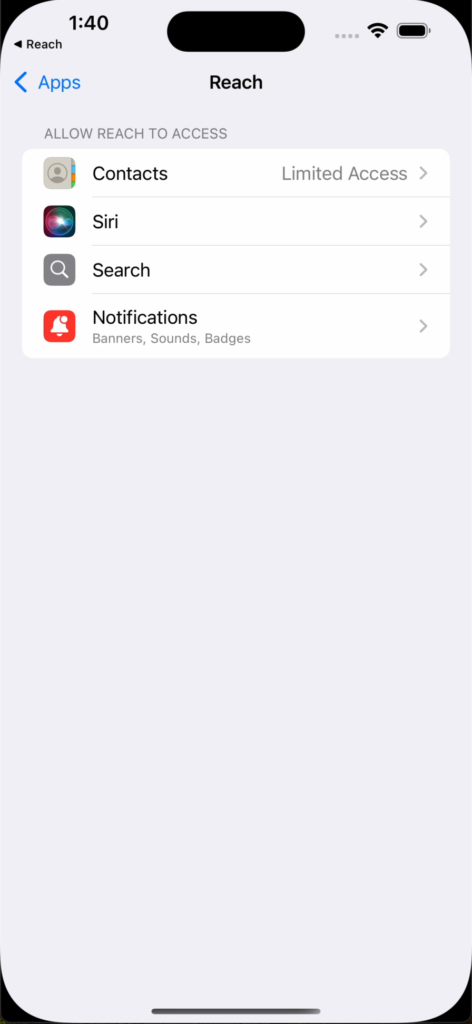
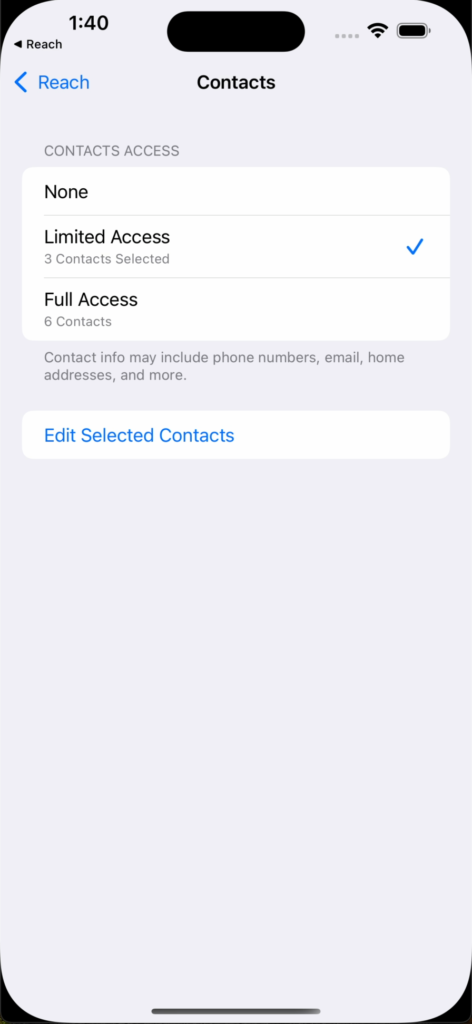
How will this affect users on iOS 18?
For users who have upgraded to iOS 18, they can expect the following changes:
- They will see a new slide at the end of the tutorial slideshow explaining the choice Apple is about to ask them to make. It will gently encourage them to grant Reach full access to their contacts.
- Apple will ask them “How do you want to share contacts?”
- If they choose “Allow Full Access” on Apple’s screen, they will advance to the new Scoping screen mentioned above and everything else will work just like on other platforms.
- If they choose “Select Contacts” on Apple’s screen, they will proceed through Apple’s selection process. This is similar to Reach’s Selector screen with one big drawback: once the user types to filter their list of contacts, Apple provides no way for them to bulk select all the contacts that match their filter. Instead, they will need to click on the check box next to each contact to select them one by one. If a user plans to import more than a handful of contacts, this will be a frustrating process and they should really go back and choose “Allow Full Access” instead.
- Users who select specific contacts on Apple’s selector will not see the Reach selector screen. Instead, they will advance directly to the searching process for the contacts they gave Reach access to.
- If that user wants to change the contacts they have given Reach access to, they can tap “Select More Contacts” on the results screen and they will see a new Reach screen where they can either reopen Apple’s selector to adjust which specific contacts Reach has access to, or they can link to their System Settings where they can change Reach’s access to Full Access.
How can I update my training materials?
We know that making sure your training materials are up to date is very important. To make this as easy as possible, especially since most Reach admins and users do not yet have iOS 18 on their devices, we have put together some video walk-throughs and still screenshot images for you to include in training materials as needed. You can find them in the public Google Drive folder here.
For our movement, as we hit GOTV and crunch time, this is obviously not ideal timing to change a core part of the volunteer experience. That’s why we’ve been working hard to figure out the most seamless way of adapting to this new system and why we’re letting you know now in advance, so you can make the necessary adjustments to your training materials and program. We are always here to help and answer any questions you may have to make sure this is as smooth a transition as possible. Don’t hesitate to email [email protected] with any questions.